Information about your MX installation and hardware is needed whenever you ask for help so people can begin helping you right away without having to ask you for info then wait for your response. The best way it is to run Quick System Info (QSI for short) and add its results to your initial help request topic. Here's the correct method of doing this. (Click on the thumbnail images below to view the full-size images.)
MX-19.2 and later: Click Quick System Info in the Whisker ("Start") menu's left pane.
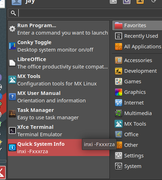
MX-19.1 and MX-18.x: Click on MX Tools in the right pane of the menu then scroll down and click on Quick System Info in the left pane.
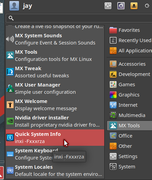
MX-KDE: Click the Quick System Info shortcut icon in the application menu's left pane, the first icon above the shutdown, restart and log out ones:

MX-Fluxbox: Click the Application menu (MX logo) OR the logo button and start to type "quick"; press Enter as soon as "Quick System Info" is highlighted.
-----------------
QSI will open a terminal window and run, prompting you when finished to press a key to close the window. You may do so now if you wish. (Notice that it says it's already copied the report to your clipboard? It's ready to be pasted in a forum post, already correctly formatted for the forum.)
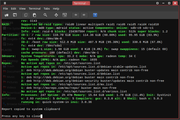
QSI places its results between [code] [/code] BBCode markup tags which properly format the information for posting in forums, then copies everything to your clipboard so it's all ready to be pasted in your post (right-click/paste or Ctrl+v.) Do not copy the information again prior to pasting as doing so may break the forum formatting. It has already been copied with correct formatting, so just paste in your post.
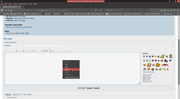
Click the preview button after pasting. Your QSI should look like this.
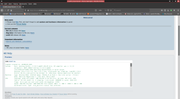
If for some reason your system info appears as a large amount of normal plain text, drag your mouse over it with the left button held down to select the text then click the CODE button in the editor's toolbar in the forum, which looks like this.

then click the preview button again. Once it looks like the above example, click the Submit button.
If you clicked Submit without previewing and your Quick System Info is in normal plain text, or if you forgot to include it in your post and want to add it, edit your post by clicking the EDIT button at the right then perform the above step to properly format your QSI so it looks like the example, or to add your QSI if you had forgotten. Be sure to preview the post before clicking Submit. This is what the EDIT button looks like.
NOTE: MX-16.x and earlier, antiX and some respins may not have QSI available in their menu. For these systems you must open a terminal then run the command
Code: Select all
inxi -FxxxrzaDo not manually copy and paste your system info as regular text. Do not paste it enclosed within quote tags. Doing so makes it extremely difficult to read and is in violation of the forum rules. Just follow the instructions above.